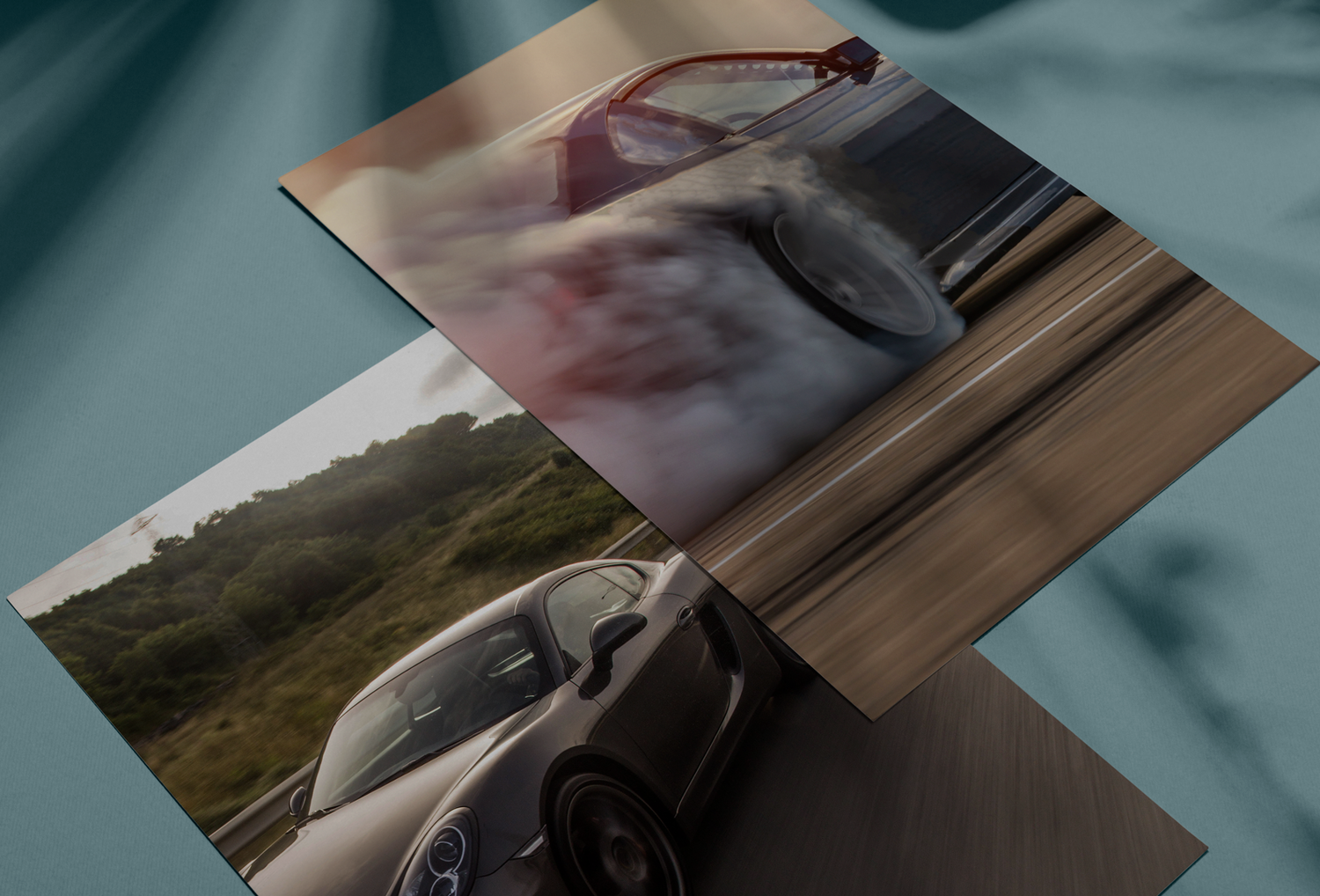How To Make Your Files Print Ready
Making a file print-ready means making sure it’s formatted properly so when you send it to us, we don’t need to worry about changing any aspect of your image. This means fast service and fewer fees without losing high-resolution.
If you don’t have a lot of experience with computers, don’t worry. We have the important things written out so we can get your posters printed in a hurry, and if it still doesn’t make sense, we have an answer for that too.
What Kind Of File Should I Send For Printing?
The kind of file you send to us matters. In the world of commercial photo printing, not all programs were created equal: Adobe PDF Files are by far the most universally accepted format. Most files from the Adobe professional suite are acceptable- Photoshop, InDesign, or Illustrator are examples. However, Microsoft products usually require intervention and conversion, costing time and money.
What is Bleed and Why is it Important?
Formatting is critical for printing. Bleed refers to the margin of image or colour concerning where the cut is intended to be. Think of the last time you cut along the dotted line on a piece of paper; Did you cut straight down the middle of the printed line, or did you waver? Machines do the same, and bleed settings allow wiggle room so the picture still comes out looking great.
Colour Setting
Like we learned in kindergarten, all colours are made up of certain colours. There are several keys used to describe the make-up of colours; the main two are Red, Green, Blue (RGB), and Cyan, Magenta, Yellow, and Black (CMYK- The K stands for Key). Your computer speaks in RGB whereas printers speak CMYK. This means we need to do some translation before sending it to the printer.
Ideally, try to design in CMYK, as the colours are more limited, and converting from RGB to CMYK can mean having to change the colours to something in CMYK. Most applications will allow you to convert from RGB to CMYK, but it's best to start from the right place before moving forward.
Fonts and Outlining
Your computer has fonts automatically installed. This is great, but once we send it to another computer, those fonts may not be present in the new computer. This leads to the text disappearing.
To combat this, create outlines on each text box (try right-clicking on the text box and selecting Create Outline) to convert the font from text to vector.
Test Run
Before sending it to the printer, if you’re not sure what it will look like, do a test run. Print it off on your own printer, and take notice of what the colours look like, the margins, and the fonts. This isn’t an exact match, but it will give you an idea of what it’ll look like.
We're Experts at Converting and Formatting Your Files
We understand that all these things may seem like a lot, and you don’t know how to properly format or convert them. That’s why we have a graphic design service that creates and formats for you to make sure you get exactly what you need from your poster. Click here to see our competitive pricing and full-service.